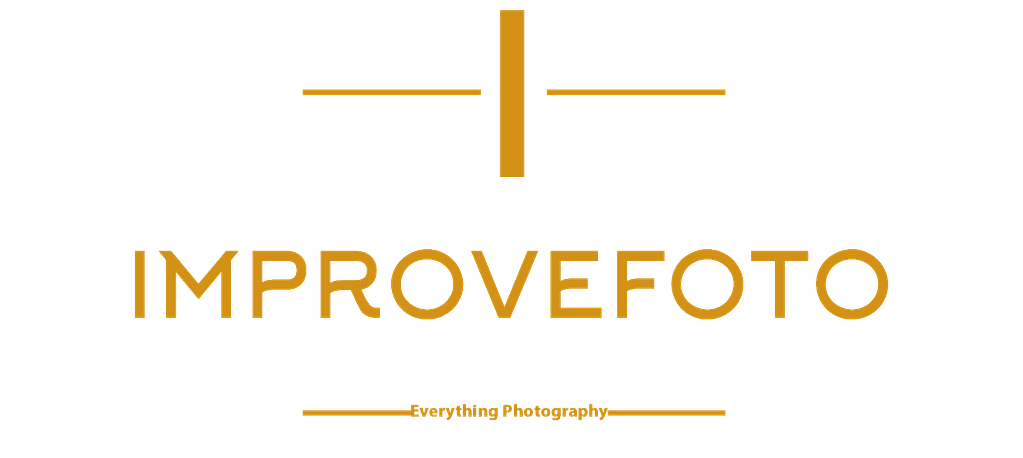There is a handy tool in DSLR cameras that is underused and utilized. Most photographers, particularly mathematically challenged ones like me, find this tool too complicated to understand what it means. Therefore, most photographers ignore it even though it is the most helpful tool when you know what it does and how to read it. This tool is the histogram.

what is histogram
So what is the histogram; what does it do, and how does it help us to take better photos? To fully understand these questions and know what a histogram is and what it does in our camera, we must first go back to school for an introductory math lesson.
In high school, we were taught about graphs. First, a graph shows the relationship between variables by placing those variables on two axis – horizontal and vertical. Next, the relationship between these two variables is plotted, where the point on the vertical axis meets the point on the horizontal axis. Finally, a line may be drawn to mark these points, creating a graph. A histogram in your camera is one of these graphs. It shows the relationship between the tones in your file and their quantity. The question becomes, then, what is the point of the histogram in the camera?
What does the in-camera histogram do?
As stated, graphs compare the relationship between two variables; this is what the histogram in the camera does. It compares the tones in the camera against the number of pixels with the same tone. In other words, the histogram in your camera plots all the tones on the horizontal axis and compares them to the amount of the pixel with that tone on the vertical axis. By doing this, the histogram shows a tone’s brightness within the tonal range. What is tonal range?
The tonal range is the spread of reflectance between the white point and the black point in an image. In other words, the tonal range is how bright the image is from the darkest to the brightest. If you look at the levels histogram in Photoshop, you will notice that the tonal range has values from 0 -255. A value of 0 represents the darkest point, with 255 representing the brightest value in the image. At the “middle” of this scale, between the black and white points, is grey, also called 18 percent grey. The idea of middle grey is complicated as it is not necessarily the liner midpoint between black and white instead, it is the middle point that the camera aims to strike a balance between the shadows and highlights.

The purpose of the histogram in a digital camera is to show the quantity of all the tones within your digital file. The sensor in your camera is made up of tiny dots called pixels. These pixels record the intensity of light falling on them. Unless you photograph a solid white or black subject, the luminance values recorded in the pixels will not be the same. To create a histogram, the camera calculates the number of pixels with the same luminance values and groups the totals based on a tonal scale from the brightest to the darkest. Then, the camera displays these values in a graphical form as a histogram.
Parts of the histogram
Let us break down the histogram starting with the graph’s horizontal axis. All the tones within the files, shadows, mid-tones, and highlights, are plotted on the horizontal line of the histogram. The left side of the histogram represents the black point or the darkest tones in the file (zero value in the tonal scale), while the right side represents the brightest tones in the image or the white point (tone value255). The middle part of the histogram represents the neutral tones – 18 percent grey tones. The horizontal axis is a progression of all the tones in the tonal range, shadows, dark, mid-tone, bright, and highlights 0 to 255 value.
The vertical part of the histogram represents the intensity or the brightness of the tones on the horizontal line. The camera calculates the brightness of the tones by the number of pixels with that particular tone. The vertical line, therefore, represents the total number of pixels for a specific tone. The more pixels a tone has, the higher the line, and vice versa. For example, if you are photographing a black cat, most of the pixels in the file will have dark tones; hence the peak of the histogram will be on the left side where the dark tones are, while the right side will be blank, indicating the absence of pixel in the tonal range.
Why use the histogram
So why is the histogram so crucial to the photographer? The histogram accurately represents the tonal values in the file; hence, it gives the most precise point to fine-tune the exposure. Judging the exposure by looking at the screen behind the camera can be misleading due to the brightness of the screen and, or the effect of the ambient light on the screen. The histogram, as it counts the actual number of pixels within the file, will, therefore, give the most accurate guide to what kind of exposure you will get.

advantages of using the histogram
If correctly used, the histogram is a beneficial tool to avoid clipping tones and to create properly exposed images. It is essential to check the histogram when you take a picture to see if the file accurately captures the luminance values of the scene. By looking at the histogram, you can know precisely what luminance values need boosting or lowering to match the scene to the digital file.
The histogram is also helpful to protect highlights or shadows from clipping (clipping is when the darks or highlights fall out of the camera’s dynamic range, or in other words, the shadows are too dark or the highlights too bright for the camera to see). When you clip tones, you lose all detail in the clipped areas. Once you clip a tone, it is challenging to recover the details in post-production. Even powerful post-production software such as Adobe Photoshop or Lightroom cannot retrieve information in clipped tones. This is especially true for clipped highlights. By checking the histogram as you take the picture, you can tell if any tones are clipping, and hence you can correct the problem and get a clean file.
word of caution
As accurate as the histogram is, it should be used only as an evaluation tool. All the theoretical suggestions of what kind of histogram corresponds to what type of exposure are simply that -suggestions. The histogram should be interpreted based on the tones in the scene. Whether the histogram is skewed to the left or right depends on the shooting environment. Yes, the image may be appropriately exposed even if the histogram is skewed to one side — for example, a snowfield landscape.
The histogram of a snowfield scene will likely be skewed to the right because most of the tones will be in the highlights, and hence the total number of pixels will record bright values skewing the histogram to the right. Does this mean that it’s overexposed? Not at all. If you rely on the histogram, you may end up underexposing the image to get the “ideal” histogram when, in this case, the histogram should skew to the right as the scene is full of bright tones. The point is that a perfect or ideal histogram does not exist, as the shape depends on the light you shoot in. It is, therefore, essential to look at the tones in your scene and then see if the histogram is corresponding to the tonal distribution in your scene.
- Adobe Firefly: Artificial Intelligence Revolution - April 4, 2023
- Why Lumina Neo Is Worth Buying - June 20, 2022
- Galaxy S22 Ultra: Camera Phone for Photographers - April 13, 2022